This is my first guest post from Jaime @ at magicalvacationplanner.com.
June 19th!
Disney Vacation Dates for 2019 will be available to book.
Book soon to get your preferred Disney destination, resort, room, package...they will fill up fast! You can book a Disney Vacation Package with only a $200 deposit. I am a certified Disney travel agent, my concierge services are complimentary, and I am looking forward to helping you plan your 2019 Disney Vacation.
Contact me at: j.nowicki@magicalvacationplanner.com or check out my website.
Don't forget to like my Facebook page.
A website dedicate to games of all favors and varieties, from video games to good old D&D.
Thursday, June 14, 2018
Book Review List
I am compiling a list of book reviews I plan to launch this summer. I am starting with a classic by Ritcher. Right now, I am editing the first review for publication on Friday. Check back for more updates.
Book Reviews
- Review of Daniel K. Richter’s Ordeal of the Longhouse
- Review of Lakota Moon by Gregory F. Michno
- Review of Duane Schultz’s Month of the Freezing Moon
- Review of Howard H. Peckham’s The Colonial Wars, 1689-1762
- Review of Leo Tolstoy’s Hadji Murat.
- Review of Richard M. Ketchum’s Saratoga: Turning Point of America's Revolutionary War,
- Review of Martin Bruegel’s Farm, Shop, Landing: The Rise of a Market Society in the Hudson Valley, 1780–1860
- Buddha, Jesus and Muhammad Paul Gwynne
- The Storm Before the Storm Mike Duncan
- The Delikon H.M. Hoover
- Workers Go Shopping in Argentina,
- Age of Youth in Argentina
- Children of Facundo
- SPQR Mary Beard
- The Legacy of Conquest
- Buying into the Regime
- The Country of Football
- Creating a Common Table
Movie reviews:
- Blessed by Blood.
- Battleship Potemkin
Ubuntu Reinstall on Chromebook
There are many guides to installing Linux on a Chromebook. What I don't see are too many guides on what needs to be done afterwards. Using Crouton gives a very basic experience with Ubuntu, so a lot of things need tweaking.
One step that I often forget is switching to Dev Mode on a Chromebook can require a restart. Also, walking through the Ubuntu install also requires a restart. You can combo these together or do them one at a time. It doesn't really matter. What does matter is the restart option in Ubuntu will turn off your Chromebook. Think ahead.
I find the best way to get software easily is the Software Center. I know it can be buggy and odd, but it is a good place to start. Under the standard install of Ubuntu via Crouton, it isn't there and the terminal is the best option. First things first, make sure your install is up to date:
This should only take a few seconds. Now you can get the software center:
The Software Center takes much longer to download and install. For whatever reason, sometimes the Software Center doesn't work. Simply repeat the command:
The next thing I hit is a proper browser. NetSurf is 3 years old and kind of funky. It works fine in a pinch but doesn't offer a lot of features. I like Chromium.
A good word processor is a must and I am a fan of Libre Write. Write isn't the only game in town, you could simply use Google Docs, Abiword or WPS Writer. WPS Writer has the look and feel of MS Word, Abiword is a stripped down word processor which is easy to use and distraction free.
Stay tuned for more ideas of how to extend your Chromebook's usefulness.
One step that I often forget is switching to Dev Mode on a Chromebook can require a restart. Also, walking through the Ubuntu install also requires a restart. You can combo these together or do them one at a time. It doesn't really matter. What does matter is the restart option in Ubuntu will turn off your Chromebook. Think ahead.
I find the best way to get software easily is the Software Center. I know it can be buggy and odd, but it is a good place to start. Under the standard install of Ubuntu via Crouton, it isn't there and the terminal is the best option. First things first, make sure your install is up to date:
sudo apt-get updateThis should only take a few seconds. Now you can get the software center:
sudo apt-get install software-centerThe Software Center takes much longer to download and install. For whatever reason, sometimes the Software Center doesn't work. Simply repeat the command:
sudo apt-get updateThe next thing I hit is a proper browser. NetSurf is 3 years old and kind of funky. It works fine in a pinch but doesn't offer a lot of features. I like Chromium.
A good word processor is a must and I am a fan of Libre Write. Write isn't the only game in town, you could simply use Google Docs, Abiword or WPS Writer. WPS Writer has the look and feel of MS Word, Abiword is a stripped down word processor which is easy to use and distraction free.
Stay tuned for more ideas of how to extend your Chromebook's usefulness.
Sunday, June 10, 2018
Using GIMP to Resize Photos to a Specific Size
This afternoon I am editing photos for a website. I would like to take some images from 4992x4000 down to exactly 620 px across. I will be using Gimp and a little math to make this happen in seven steps.
First things first, I could do the math in my head, but I want to make this a step by step process. The second thing is, unpwnd doesn't require a specific size so the images in this walkthru will not be 620 px. That is not lost on me, I happen to Blogger as my platform and it has very different tools from Wordpress.
Step one. Open the image.
Step two. Click on Set Image Canvas Size. The dialog box will open and show that the image is currently 4992x4000. That is nothing like 620 px across.
Step three. I am going to adjust the width and the height. For the width, I need to lose those to extra pixels, it is so small no one will notice. So width becomes 2992-2=2990.
Height is another story. I am going to take away a multiple of 620. I decided that I would go with 620 times 2, so what I end up with is 2760. That is 4000-1240=2760.
Before I hit resize, I clicked the Center button. It just so happens that my subjects are dead center and this works. If it did not, I could have adjusted this manually.
Step four. I want to point out that I have been working with Canvas Size and not Image Size. Essentially, I am cropping the image to a particular size based on some math rather than an eye for photographic composition. Actual photographers have a great eye for composition and would not use this method.
Anyway, I think I can trim a little more of the edges and when I do that, I want my height and width to be an exact multiple of 620. I take the width of 2990 and divide by 620 which gives me 4.822 and some change. I do the same for the height which gives my 4.451 and change.
Now for a trick. I am going to take four away from each number leaving 0.822 and 0.451. Both of these numbers need to multiplied by 620. 620 is the only number I know for this process, which is why it keeps popping up. The results are 510 and 280.
2990-510 is 2480 and 2760-280 is also 2480. 2480 divided by 620 is 4.
Again, I am using the center bottom so I don't clip away my subjects. Also, this could a manual process.
Step five. Scale the image. I could do this part 2 ways. I picked the easy way: I scaled the image to 620. I could have also used the drop down box to select percent and typed in 25. There is no difference.
Step six. This is the result, an image that appears way too small. But not really, GIMP didn't change the scale of the display and the image is actually much bigger.
Step seven. I set my view to 1:1. Looks good.
While all of this seems labor intensive, it is. But only once. Changes are your camera always outputs the same size image so you can save this as a macro making the process automatic.
And here is the final output at 620 px.
Neat, eh?
First things first, I could do the math in my head, but I want to make this a step by step process. The second thing is, unpwnd doesn't require a specific size so the images in this walkthru will not be 620 px. That is not lost on me, I happen to Blogger as my platform and it has very different tools from Wordpress.
Step two. Click on Set Image Canvas Size. The dialog box will open and show that the image is currently 4992x4000. That is nothing like 620 px across.
Step three. I am going to adjust the width and the height. For the width, I need to lose those to extra pixels, it is so small no one will notice. So width becomes 2992-2=2990.
Height is another story. I am going to take away a multiple of 620. I decided that I would go with 620 times 2, so what I end up with is 2760. That is 4000-1240=2760.
Before I hit resize, I clicked the Center button. It just so happens that my subjects are dead center and this works. If it did not, I could have adjusted this manually.
Step four. I want to point out that I have been working with Canvas Size and not Image Size. Essentially, I am cropping the image to a particular size based on some math rather than an eye for photographic composition. Actual photographers have a great eye for composition and would not use this method.
Anyway, I think I can trim a little more of the edges and when I do that, I want my height and width to be an exact multiple of 620. I take the width of 2990 and divide by 620 which gives me 4.822 and some change. I do the same for the height which gives my 4.451 and change.
Now for a trick. I am going to take four away from each number leaving 0.822 and 0.451. Both of these numbers need to multiplied by 620. 620 is the only number I know for this process, which is why it keeps popping up. The results are 510 and 280.
2990-510 is 2480 and 2760-280 is also 2480. 2480 divided by 620 is 4.
Again, I am using the center bottom so I don't clip away my subjects. Also, this could a manual process.
Step five. Scale the image. I could do this part 2 ways. I picked the easy way: I scaled the image to 620. I could have also used the drop down box to select percent and typed in 25. There is no difference.
Step six. This is the result, an image that appears way too small. But not really, GIMP didn't change the scale of the display and the image is actually much bigger.
Step seven. I set my view to 1:1. Looks good.
While all of this seems labor intensive, it is. But only once. Changes are your camera always outputs the same size image so you can save this as a macro making the process automatic.
And here is the final output at 620 px.
Neat, eh?
Monday, May 28, 2018
The Gracchi, Sulla and Mike
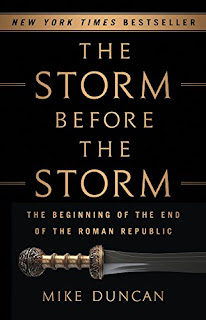 Mike Duncan is a popular podcaster turned author. His first offering is The Storm Before the Storm, The Beginning of the End of the Roman Republic and it is amazing. You can hear Mike read the first chapter, "The Beasts of Italy" on his Revolutions podcast.
Mike Duncan is a popular podcaster turned author. His first offering is The Storm Before the Storm, The Beginning of the End of the Roman Republic and it is amazing. You can hear Mike read the first chapter, "The Beasts of Italy" on his Revolutions podcast.I read through 50 pages at a theme park, it is more engrossing than some roller coasters. And what a ride it is. I can't wait to finish it and give it a proper review.
Subscribe to:
Posts (Atom)








